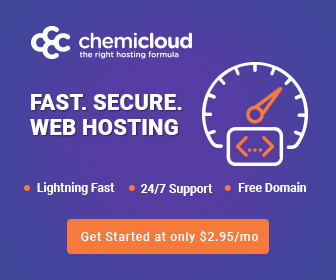WordPress, the go-to content management system for millions of websites, offers a powerful and user-friendly editor that simplifies the process of content creation. To maximize your efficiency and make the most of this tool, it’s essential to delve into its features and uncover the lesser-known tricks and shortcuts. In this comprehensive guide, we’ll explore top tips for mastering the WordPress editor, helping you save time and elevate your content creation game.
1. Keyboard Shortcuts for Text Formatting: Effortlessly format your text with keyboard shortcuts. Use Ctrl + B (Cmd + B on Mac) for bold, Ctrl + (Cmd + I) for italics, and Ctrl + U (Cmd + U) for underline. These shortcuts streamline the text formatting process, allowing you to focus on the content without interrupting your flow.
2. Distraction-Free Writing Mode: Eliminate distractions and immerse yourself in your writing with the Distraction-Free Writing mode. Toggle it by pressing Alt + Shift + W. This mode provides a clean, minimalist environment, allowing you to concentrate on your content without the clutter of menus and options.
3. Inline Linking: Master inline linking by highlighting the text you want to link and pressing Ctrl + K (Cmd + K). This shortcut opens the link insertion window, enabling you to quickly add URLs and anchor text. Streamlining this process saves time and ensures a seamless linking experience.
4. Heading Styles for Structure: Enhance the structure of your content by utilizing heading styles. Press Ctrl + 1 (Cmd + 1) for Heading 1, Ctrl + 2 (Cmd + 2) for Heading 2, and so on. This not only improves the readability of your content but also contributes to better SEO practices.
5. Duplicate Content Blocks: Save time when creating similar content sections by duplicating blocks. Select the block you want to replicate, press Ctrl + Shift + D (Cmd + Shift + D), and voila! This shortcut is a game-changer for maintaining consistency throughout your content.
6. Keyboard Shortcut for Adding a New Block: Quickly add a new block above your current position with Ctrl + Alt + T (Cmd + Option + T). This eliminates the need to scroll and find the “Add Block” button, streamlining the block insertion process.
7. Keyboard Shortcut for Preview: Preview your content seamlessly with Ctrl + Shift + P (Cmd + Shift + P). This shortcut provides an instant preview of your post or page, allowing you to catch any formatting issues before publishing.
8. Reusable Blocks for Efficiency: Create reusable blocks for frequently used elements. Highlight the block, click on the three dots in the toolbar, and select “Add to Reusable Blocks.” This feature is especially handy for consistent branding elements or complex layouts.
9. Keyboard Shortcut for Full-Screen Mode: Maximize your editing space by entering Full-Screen mode with Ctrl + Shift + F (Cmd + Shift + F). This immersive mode lets you focus solely on your content, perfect for a distraction-free editing experience.
10. Markdown Support: For those comfortable with Markdown, enable it in the editor settings. Markdown allows you to format text using simple syntax, speeding up the content creation process for users familiar with this markup language.
Conclusion: Mastering the WordPress editor is a key step toward becoming a proficient content creator. By incorporating these tricks and shortcuts into your workflow, you’ll streamline the editing process, save time, and enhance the overall efficiency of your content creation journey. Whether you’re a seasoned WordPress user or a beginner, these tips will empower you to navigate the editor with ease and finesse. Elevate your content creation game and become a WordPress editing maestro today!