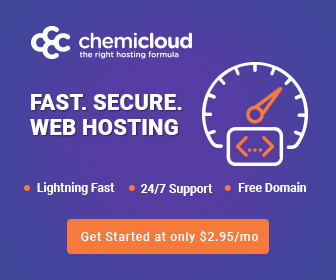The WordPress Media Library serves as a central hub for managing images, videos, and other media content on your website. Effectively mastering its functionalities can significantly improve your content management experience. Here’s a comprehensive guide on mastering the WordPress Media Library with expert tips and tricks.
1. Organize Media with Folders or Categories: Utilize plugins like “Media Library Folders” or “Enhanced Media Library” to organize media into folders or categories, making it easier to find specific files.
2. Use Descriptive File Names and Alt Text: When uploading media, give files descriptive names and add relevant alt text. This improves accessibility and aids in SEO by providing context to search engines.
3. Utilize Bulk Actions for Efficiency: Take advantage of bulk actions to manage multiple media files simultaneously. You can delete, edit, or categorize multiple items at once, saving time.
4. Optimize Images for Performance: Before uploading, optimize images for the web by resizing and compressing them. Use plugins like “WP Smush” or “EWWW Image Optimizer” for automated optimization.
5. Utilize Media Library Filters: Filter media items by date, type, or category within the Media Library. This feature streamlines searching for specific files, especially in larger libraries.
6. Implement Image Editing Tools: WordPress offers basic image editing capabilities within the Media Library. Crop, rotate, or scale images without the need for external software.
7. Enable Media Library Grid View: Switch to the grid view for a visual representation of media items. This view provides a quick glance at images, making it easier to select the right one.
8. Set Default Image Sizes: Define default image sizes in WordPress settings to ensure consistency in image dimensions across your site, reducing the need for manual adjustments.
9. Regularly Clean Up Unused Media: Periodically audit and remove unused or redundant media files to free up space and declutter your Media Library, improving overall site performance.
10. Backup Your Media Library: Regularly back up your Media Library to prevent data loss. Use plugins or manual methods to create backups and safeguard your media content.
Conclusion: Mastering the WordPress Media Library empowers you to efficiently manage and optimize your website’s media content. By implementing these tips and tricks, you can streamline organization, optimize images for better performance, and enhance overall content management. Embrace the features and functionalities offered by the Media Library to simplify your workflow, ensuring a well-organized and visually appealing website experience for your audience.