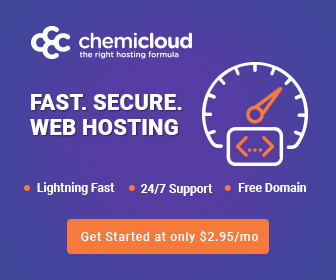In the realm of website management, time is of the essence. WordPress, as one of the most popular content management systems, offers a myriad of features and tools to enhance your website-building experience. Yet, did you know that mastering a few keyboard shortcuts can significantly streamline your workflow? Here are 10 essential WordPress keyboard shortcuts you need to know to boost your efficiency:
1. Ctrl + C (Cmd + C on Mac) – Copy: Save time by copying text, images, or entire sections within the WordPress editor using this familiar shortcut. Highlight the content you want to copy and use Ctrl + C (Cmd + C) to duplicate it quickly.
2. Ctrl + V (Cmd + V on Mac) – Paste: After copying content, use Ctrl + V (Cmd + V) to paste it where needed within your WordPress post or page. This shortcut eliminates the need to navigate through menus for basic copying and pasting tasks.
3. Ctrl + X (Cmd + X on Mac) – Cut: Similar to copying and pasting, Ctrl + X (Cmd + X) allows you to remove selected content and place it elsewhere. This shortcut proves handy for rearranging text or moving elements within your WordPress editor.
4. Ctrl + Z (Cmd + Z on Mac) – Undo: Made a mistake? Ctrl + Z (Cmd + Z) to the rescue! This keyboard shortcut allows you to undo your most recent action, whether it’s deleting text, moving elements, or formatting changes.
5. Ctrl + Shift + V (Cmd + Shift + V on Mac) – Paste as Plain Text: When copying content from external sources and pasting it into WordPress, unwanted formatting often tags along. Use this shortcut to paste content as plain text, stripping away any formatting inconsistencies.
6. Ctrl + B (Cmd + B on Mac) – Bold: Emphasize important text swiftly by highlighting it and applying the bold style using Ctrl + B (Cmd + B). This shortcut is excellent for highlighting headings, key points, or call-to-action phrases.
7. Ctrl + I (Cmd + I on Mac) – Italicize: Similar to bolding, the Ctrl + I (Cmd + I) shortcut quickly italicizes selected text. Italicizing is effective for emphasizing quotes, book titles, or adding emphasis without using bold.
8. Ctrl + K (Cmd + K on Mac) – Insert Link: Highlight the text you want to hyperlink and use Ctrl + K (Cmd + K) to swiftly insert a link. This shortcut saves you time by avoiding the need to navigate through WordPress’s link insertion menu.
9. Alt + Shift + G (Option + Shift + G on Mac) – Add Media: Want to insert an image or video? This shortcut opens the media library swiftly, allowing you to add visuals to your WordPress post or page without interruption.
10. Alt + Shift + N (Option + Shift + N on Mac) – Toggle Distraction-free Writing Mode: Sometimes, a clutter-free workspace is essential for focus. Use this shortcut to enter or exit distraction-free mode, immersing yourself in your content creation process.
Mastering these 10 essential WordPress keyboard shortcuts can significantly enhance your productivity and efficiency when managing your WordPress website. Incorporate them into your workflow to save time and streamline your content creation experience.